IB Gateway Latest
IB GATEWAY SOFTWARE
This version of the IB Gateway platform is only available from a desktop computer.
Click the button below if you would like to learn more about our mobile trading solutions.
IB Gateway Latest for Windows
Step One: Click the Download button to begin installing IB Gateway and to see download/install instructions.
Step Two: When the installation is complete, click the IB Gateway icon on your desktop to log in.
IB Gateway Installation Instructions

Click your Downloads folder to see the list of available files, and double-click the ibg-.dmg file to open it.
If the Downloads folder is not in your dock, you may locate it under Macintosh HD > Users > yourusername > Downloads




Double-click the Trader Workstation icon to initiate installation.

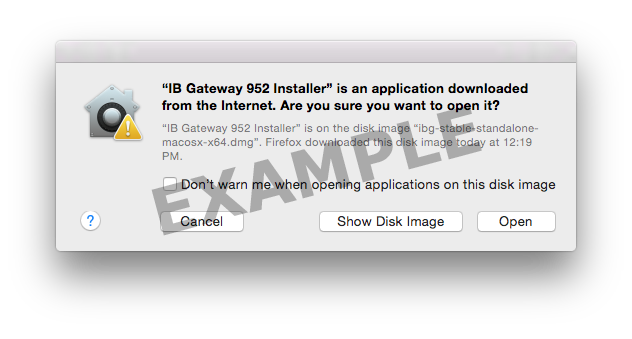
Click “Open” to confirm and start the installation.
A proprietary Java Runtime Environment is included with this package and may take a minute to install – please wait!
The Setup Wizard will display when the installation is complete.


Use the Setup Wizard to complete the installation. When the installation is complete, an API icon is installed on your desktop.
You can also launch the IB Gateway software from the Trader Workstation folder located under Macintosh HD > Users > yourusername > Applications > Trader Workstation.


IB Gateway Installation Instructions
These instructions may vary slightly based on your personal settings.
Step 1
Click the button to download the Latest version of the IB Gateway.

a.) Open Terminal (Ctrl+Alt+T on most distributions).
b.) Navigate to the directory where the installer was downloaded and confirm it is installed:
$ cd ~/Downloads
$ ls -l
c.) Make the installer executable by typing: "chmod u+x" before the filename and confirm:
$ chmod u+x ibgateway-latest-standalone-linux-x64.sh
$ ls -l
d.) Run the installer to start the wizard by typing "./" before the file name:
$ ./ibgateway-latest-standalone-linux-x64.sh
Step 2
Use the wizard to install Standalone TWS

Click the "Next" button on the Setup Wizard to extract files.


Check the "Run IB Gateway" checkbox and click the "Finish" button to launch the IB Gateway and log in now.

A new IB Gateway icon is now on your desktop. Going forward to login to the IB Gateway, double-click the icon and enter your username and password.
IB Gateway Installation Instructions
These instructions may vary slightly based on your personal settings.
Step 1
Click the button to download the Latest version of the IB Gateway.
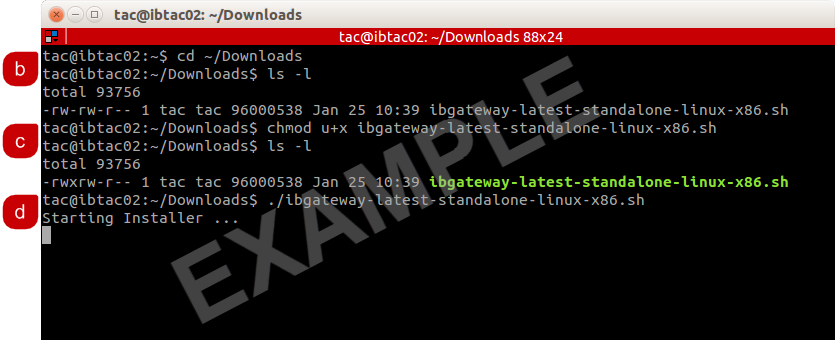
a.) Open Terminal (Ctrl+Alt+T on most distributions).
b.) Navigate to the directory where the installer was downloaded and confirm it is installed:
$ cd ~/Downloads
$ ls -l
c.) Make the installer executable by typing: "chmod u+x" before the filename and confirm:
$ chmod u+x ibgateway-latest-standalone-linux-x86.sh
$ ls -l
d.) Run the installer to start the wizard by typing "./" before the file name:
$ ./ibgateway-latest-standalone-linux-x86.sh
Step 2
Use the wizard to install Standalone TWS

Click the "Next" button on the Setup Wizard to extract files.


Check the "Run IB Gateway" checkbox and click the "Finish" button to launch the IB Gateway and log in now.

A new IB Gateway icon is now on your desktop. Going forward to login to the IB Gateway, double-click the icon and enter your username and password.